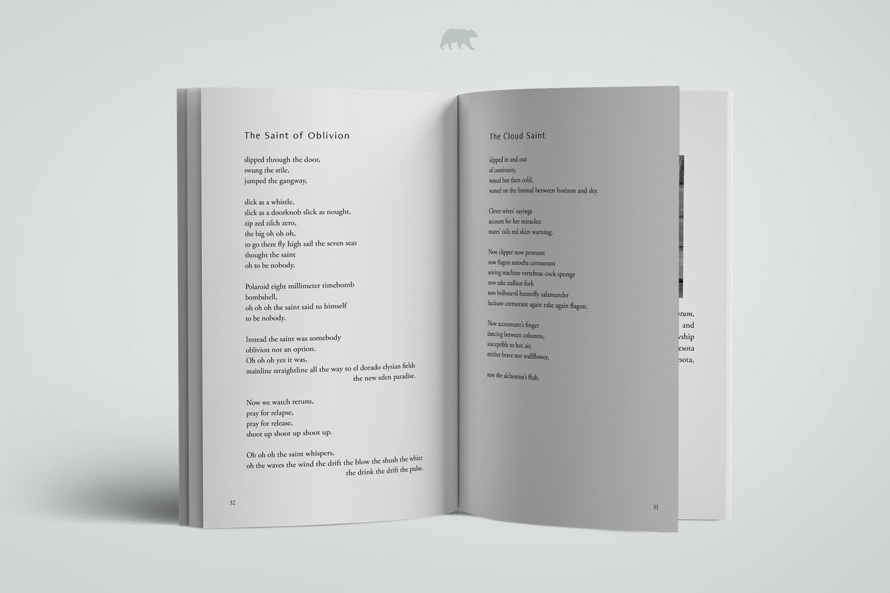
You’ve done the hard part — you’ve written the book. Whether it’s a novel, a memoir, or a business guide, getting your thoughts down on paper is a huge milestone. But before you move toward publishing, there’s one crucial step that often gets overlooked: formatting.
Formatting is what transforms your manuscript from a rough draft into a polished, professional-looking book. It’s about structure, readability, and presentation — making sure your work looks just as good as it reads, whether it’s on a Kindle screen or in a reader’s hands.
In this blog, we’ll walk you through exactly how to format your book for self-publishing. From page layout and font choices to tools you can use and mistakes to avoid, this guide is designed to help you confidently prepare your manuscript for both print and ebook platforms.
Table of Contents
ToggleA. Understanding the Key Elements of Book Formatting
Formatting your book ensures it looks professional and delivers a seamless experience to your readers. Here are the essential sections you’ll need to format:
1. Front Matter
This is everything that comes before the main content. Standard elements include:
- Title page
- Copyright page
- Dedication (optional)
- Table of contents
- Foreword, preface, or introduction
Each element should start on a new page and be correctly spaced. These set the tone for your book and establish credibility right from the start.
2. Body Text Formatting
This is the main content of your book, and consistency is key:
- Font choice: Use readable serif fonts like Garamond, Georgia, or Times New Roman
- Font size: 11 or 12 pt for body text
- Line spacing: 1.15 to 1.5 for comfortable reading
- Justification: Full justification is standard for print
- Paragraphs: Indent the first line, avoid extra spacing between paragraphs
- Chapter headings: Larger, bold, and centered with adequate spacing before and after
3. Back Matter
This includes the closing sections of your book, such as:
- Acknowledgments
- About the author
- Endnotes or references (nonfiction)
- Marketing call-to-action (invite to subscribe, read more, visit website, etc.)
B. Step-by-Step Guide to Formatting Your Book
Let’s walk through the formatting process from start to finish.
Step 1 – Choose Your Trim Size and Set Up Margins
Your trim size determines how your book will look and feel. Common options:
- 5” x 8” – often used for fiction and memoirs
- 5” x 8.5” – compact nonfiction or novellas
- 6” x 9” – most common for nonfiction or business books
Adjust your page layout according to your chosen trim size, and set margins wide enough for readability and binding space (especially on the inside edge).
Step 2 – Apply Styles to Text and Chapters
Use consistent styles for body text, chapter titles, subheadings, and quotes. Set up:
- Chapter headings in bold, centered, and larger font
- Indented first lines for each paragraph
- Section breaks (using page breaks) between chapters
This step makes your layout clean and professional — and easier to export across platforms.
Step 3 – Insert Front and Back Matter
Format your title page with the title, subtitle, and author name centered on the page. Your copyright page should include:
- Year of publication
- Rights statement
- ISBN and publisher info (if applicable)
Insert page breaks after each front matter section and do the same at the end for acknowledgments and author bio.
Step 4 – Add Page Numbers and Headers
- Begin numbering with the first chapter — not the title page
- Use Roman numerals (i, ii, iii) for front matter if desired
- Add headers with the book title or chapter name for a polished look (optional)
Step 5 – Insert and Format Images
If your book includes images:
- Use high-resolution files (300 DPI for print)
- Anchor images properly in the document
- For ebooks, avoid full-page or wrapped images — reflowable layout is best
C. Bonus Tip: Genre-Specific Formatting Considerations
Different genres call for slightly different design choices:
- Fiction: Focus on clean readability. Simple chapter starts, justified text, and no distractions.
- Nonfiction: Use subheadings, bullet points, and clear sections to break up information.
- Memoir: Combine storytelling structure with readability; consider adding time-stamp headers or thematic breaks.
- Children’s Books: Image-heavy formatting; layout must match the reading level and device compatibility.
Tailoring your formatting to fit the expectations of your genre helps readers feel instantly at home.
D. Recommended Tools for Book Formatting
There’s no one-size-fits-all tool for formatting — it depends on your goals, experience level, and the platforms you’ll use. Here are some of the most popular options:
1. Microsoft Word
Good for beginners, especially if you’re working with KDP templates. Just make sure to use styles (not manual formatting) to maintain consistency throughout.
Pros:
- Widely accessible
- Easy to use for basic formatting
- Templates available for various trim sizes
Cons:
- Formatting can get messy if styles aren’t used properly
- Not ideal for image-heavy or design-intensive books
2. Adobe InDesign
This professional desktop publishing software gives you total control over your book layout. It’s perfect for print books with complex designs, photo books, or illustrated works.
Pros:
- Full control over layout and typography
- Great for image-heavy or illustrated books
- Produces high-quality print-ready PDFs
Cons:
- Steep learning curve
- Expensive for casual or one-time use
3. Vellum (Mac Only)
A favorite among indie authors, Vellum offers elegant templates and lets you export for both print and ebook with just a few clicks.
Pros:
- Intuitive interface
- Professional-quality output with minimal effort
- Can export for multiple platforms (KDP, Apple Books, etc.)
Cons:
- Mac-only
- Paid software (but worth it for multiple books)
Many authors say using Vellum feels like a relief, because once your text is in, you get to focus on polish, not tech.
4. Reedsy Book Editor (Web-Based, Free)
Reedsy’s editor is simple, effective, and cloud-based. It’s ideal for clean, distraction-free writing and exports professionally styled files.
Pros:
- Free to use
- Great for both fiction and nonfiction
- Clean, distraction-free writing space
Cons:
- Limited design customization
- Online-only; not suitable for offline work
Bonus: Reedsy auto-generates your table of contents, styles headings cleanly, and offers export options tailored for Amazon and other platforms.
E. Common Formatting Mistakes to Avoid
Here are a few things that can make your book look amateurish:
- Using tabs or spaces instead of paragraph styles for indents
- Inconsistent font sizes, spacing, or alignment
- Not using page breaks between chapters
- Uploading incorrect file types (PDF for print, EPUB for ebook)
- Low-resolution images that appear blurry in print
- Forgetting to preview the book on multiple devices or screen sizes
- Center-aligning everything instead of using proper justification
Your formatting shouldn’t distract — it should support the content.
Conclusion
Formatting isn’t just a technical step — it’s an act of respect toward your book and your readers. A well-formatted book reads smoothly, looks beautiful, and feels professionally made, whether it’s being held in someone’s hands or viewed on a tablet.
With the right tools and a thoughtful approach, you can format your book for self-publishing with confidence. Take your time, follow these steps, and turn your manuscript into something you’re proud to share with the world.
FAQs
Q1: What’s the best trim size for self-publishing?
6”x9” is the most commonly used size for nonfiction and adult fiction, but 5.5”x8.5” and 5”x8” are also popular for smaller books.
Q2: Can I use the same file for print and ebook?
Not usually. Print books require fixed formatting (PDF), while ebooks require reflowable content (EPUB or MOBI).
Q3: What’s the easiest formatting tool for beginners?
Reedsy Book Editor (free) or Vellum (Mac) are great for ease and quality without deep technical skills.
Q4: Does KDP reject books with formatting errors?
Yes. Poor formatting, missing pages, or unreadable content can lead to rejection or publishing delays. Always preview your book before submitting it.